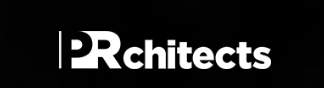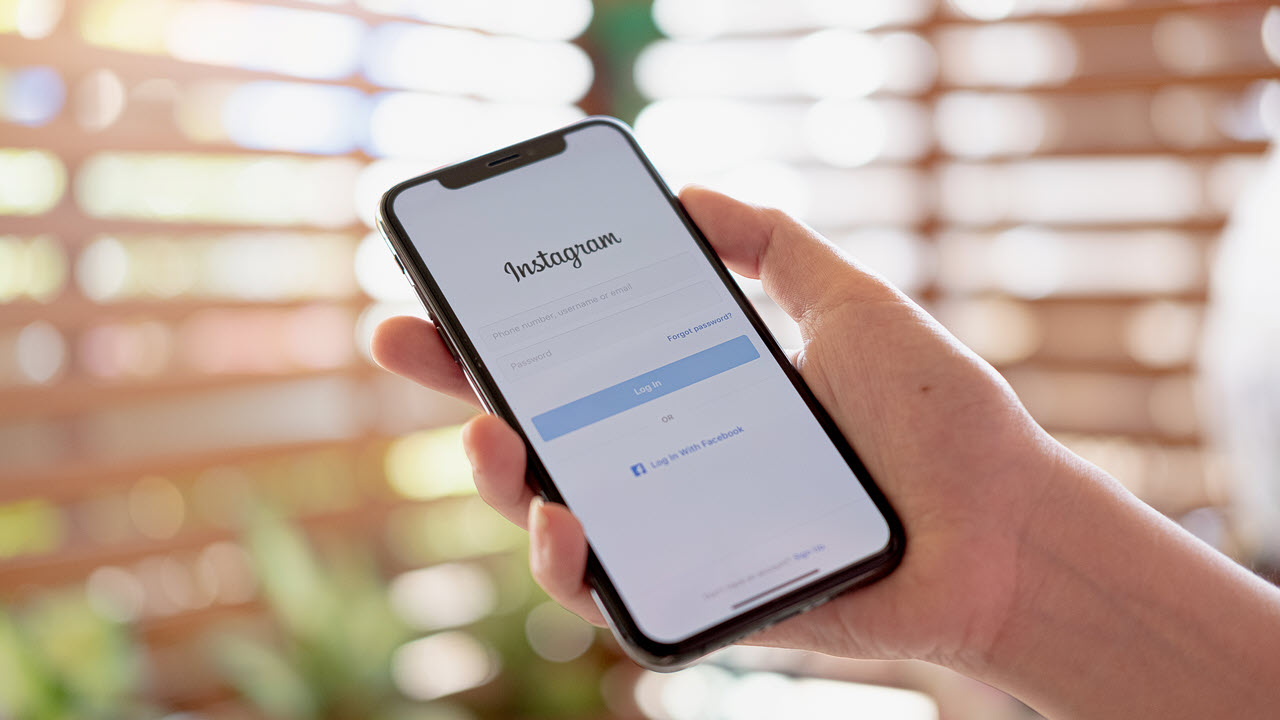If you’re anything like me, you’ve probably been there before. You’re mindlessly scrolling through your feed when all of a sudden, you see the Instagram says no internet connection.
What’s even more frustrating is that you know you have an internet connection – but for some reason, Instagram just isn’t cooperating.
Luckily, there are a few things you can try to get things up and running again. So if you find yourself in this situation, here’s what to do.
What does “No Internet Connection” mean on Instagram?
If you’re seeing a “No Internet Connection” error message on Instagram, that means your phone isn’t able to connect to the internet. This can be caused by a number of factors, including:
- Your phone’s connection to the cellular network or Wi-Fi is weak or unstable.
- There’s a lot of traffic on the network you’re using, which is causing your connection to be slow or delayed.
- The website or server you’re trying to reach is down or experiencing technical difficulties.
Here are some things you can do if you’re seeing this error message:
- Restart your phone and try connecting again.
- Check to see if Instagram is down for every one or just for you.
- Make sure your phone’s Wi-Fi is turned on and that you’re connected to a network.
- Try connecting to a different Wi-Fi network.
If you’re still seeing the “No Internet Connection” error message or failed to send message on Instagram after trying these steps, please contact support team.
Why does my Instagram say no internet connection
There are a few reasons why your Instagram might say “No Internet Connection.”
One reason could be that you have a weak or unstable internet connection. To fix this, try connecting to a different wifi network or using your data instead.
Another reason could be that your app is outdated. To fix this, go to the App Store and update Instagram to the latest version.
If neither of those solutions work, then it’s possible that there is a temporary problem with Instagram’s servers. In this case, all you can do is wait for the problem to be fixed.
What causes the Instagram no internet connection error?
Instagram says no internet connection when the app is not able to connect to the Internet. There can be a number of reasons for this error, but the most common one is that your device is not connected to a working WiFi or cellular network. Another reason could be that your Instagram account has been temporarily blocked.
How to fix the “No Internet Connection” error on Instagram
If you’re using Instagram on your mobile device and you see the “No Internet Connection” error, there are a few things you can do to fix the problem.
- Check your device’s network connection. Make sure you’re connected to either a Wi-Fi or cellular network and that Instagram has access to your network.
- Restart your device. This can often fix minor software glitches that may be causing the “No Internet Connection” error.
- Update Instagram to the latest version. Outdated software can sometimes cause problems, so make sure you’re using the most recent version of the Instagram app.
- Clear Instagram’s cache and data. This will reset the app and may fix the problem. To do this, go to your device’s Settings > Apps > Instagram and tap on both “Clear Cache” and “Clear Data.”
- Reinstall Instagram. If all else fails, you can try uninstalling and then reinstalling the app from your device’s app store.
Tips to avoid the “No Internet Connection” error on Instagram
If you’re getting this error error when trying to use Instagram, there are a few things you can do to try and fix the issue.
First, make sure that your phone or tablet is connected to a strong WiFi signal. If you’re using cellular data, try connecting to a different network.
If you’re still having trouble, try logging out of your account and then logging back in. If that doesn’t work, try uninstalling and then reinstalling the app.
If you’re still seeing the “No Internet Connection” error after trying all of these tips, please contact Instagram support for further assistance.
Conclusion
After doing some research, we have come to the conclusion that there is no one-size-fits-all answer to this question. Every Instagram user is different, and what works for one person might not work for another. However, we hope that this guide has given you some helpful tips on how to fix this error.